Breakout Rooms for Google Meet
Sponsored Link:
Welcome to Breakout Rooms for Google Meet
Thank you for installing and using our extension
Features:
✔️ Count number & names of attendees for Google Meet Call
✔️ Randomize persons to create separate groups!
✔️ Based on these randomized groups, create breakout rooms and groups for them!
To enable automatic copy and paste on Windows 10, follow these steps:
Open Ease of Access Center by typing ease of access in the taskbar search box or by clicking the Start button and selecting Settings > Ease of Access > Ease of Access Center.
Click on Make Copying Easier to open the options window. Under "When Copying Text on Screen," select On Screen Keyboard. This will display a virtual keyboard whenever you select text on screen for copying (or pasting).
Click Apply and Close (or leave this window open if you want to customize your settings further).
What is the purpose of breakout rooms?
Each breakout room is a private space where you can work with your team, share content and collaborate on ideas.
Breakout rooms can be used for:
Team meetings
Virtual training sessions
Brainstorming sessions
Live polling and surveys
Live demos from experts
Tutorial:
- Install the Extension
- After installing the extension, click on the icon on the toolbar.
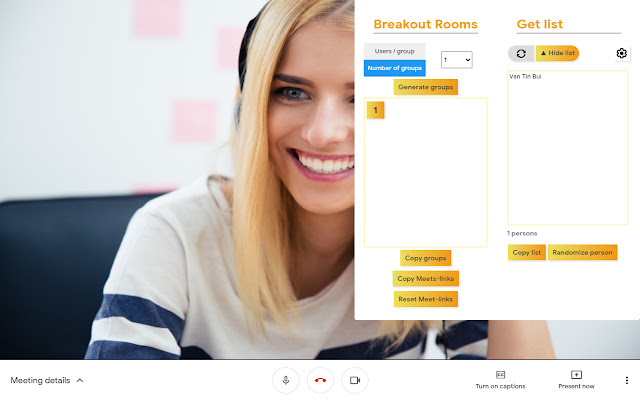
Want to create small groups when you're inside a Google Meet meeting?
Are you having trouble/issues trying to split up a large group of people who are in your Google Meet calls and hangouts meet?
Breakout rooms are sub rooms that can be created within a meeting or training session.
They are useful for splitting a large group into smaller groups that can talk or collaborate.
Breakout rooms can be used in google hangouts meet meetings and training sessions which have over 20 individuals.
Use this software extension to create breakout rooms in Google Chrome now.
Sponsored Link: